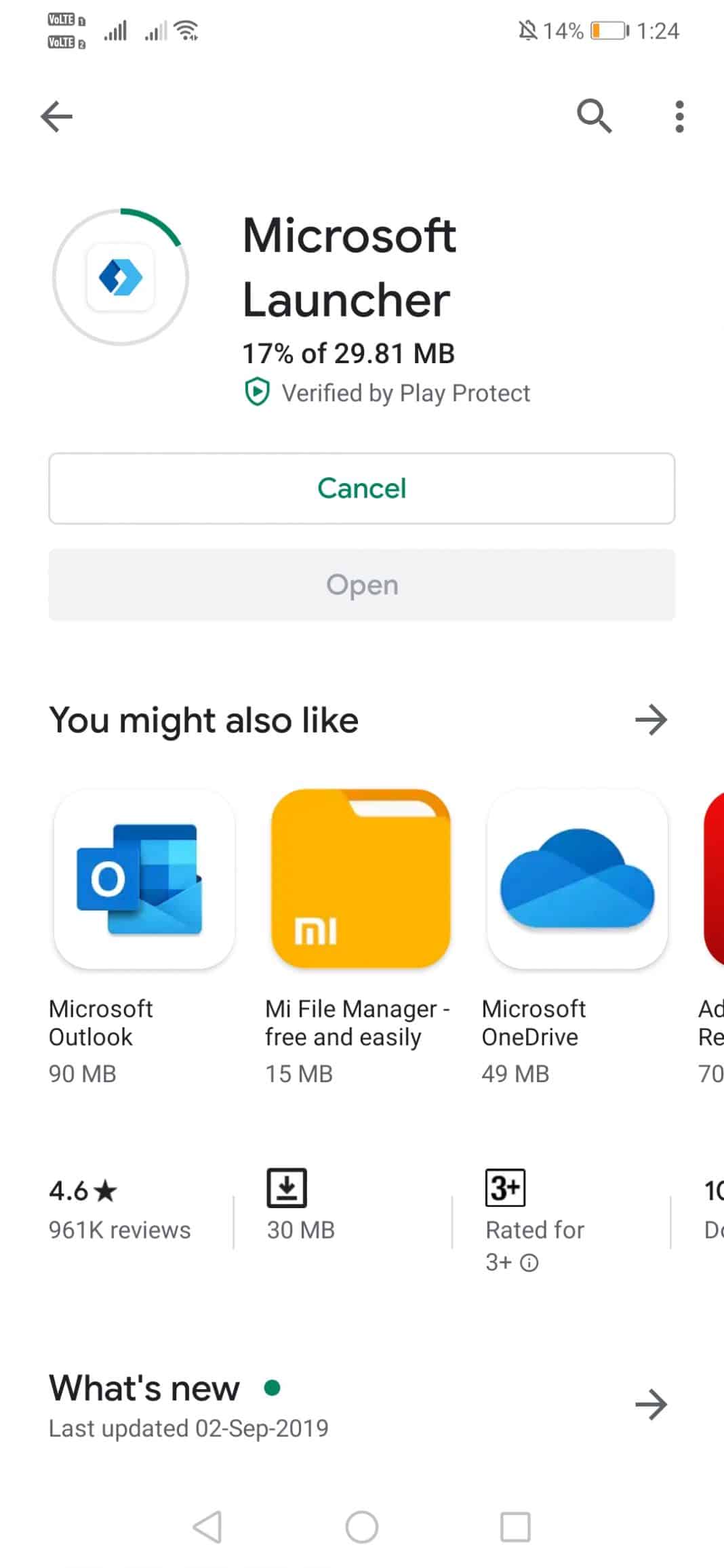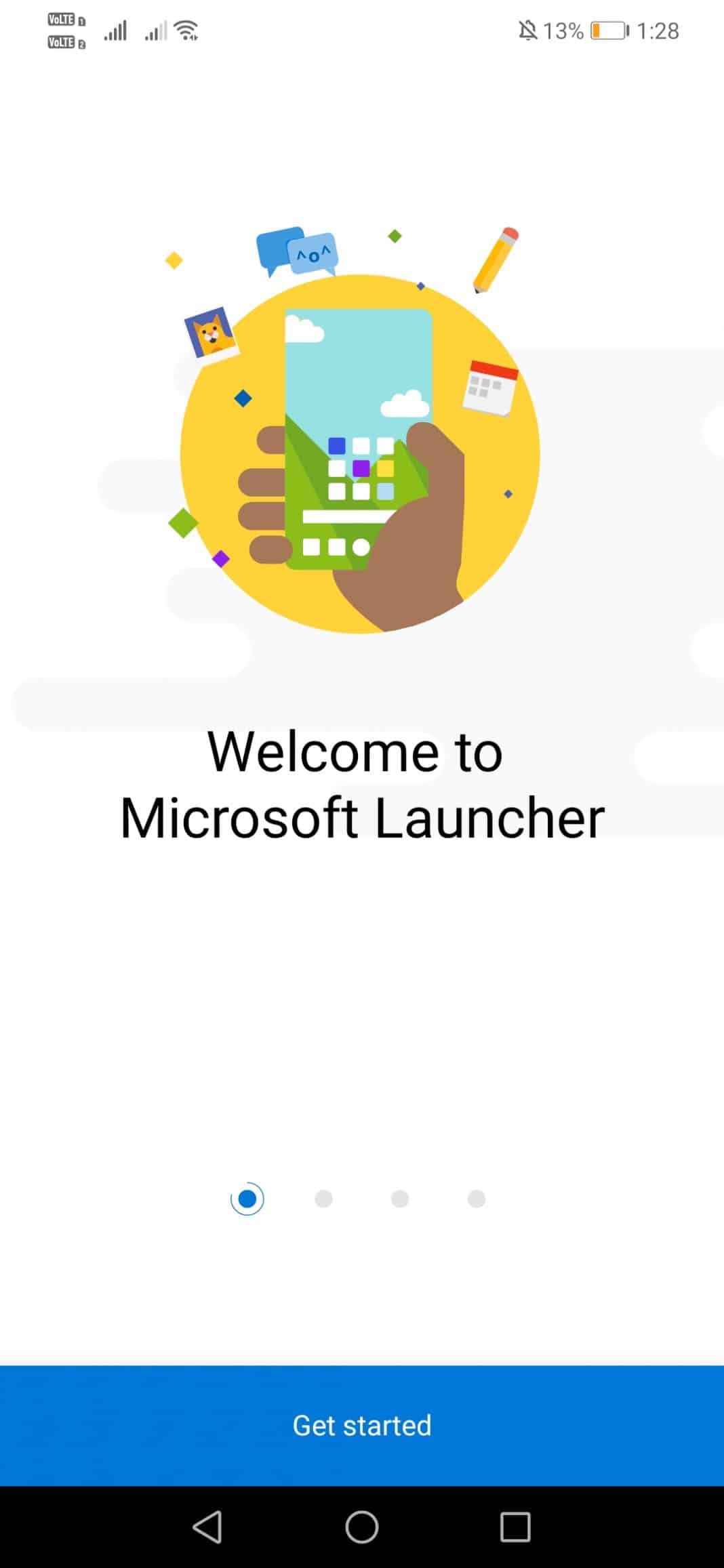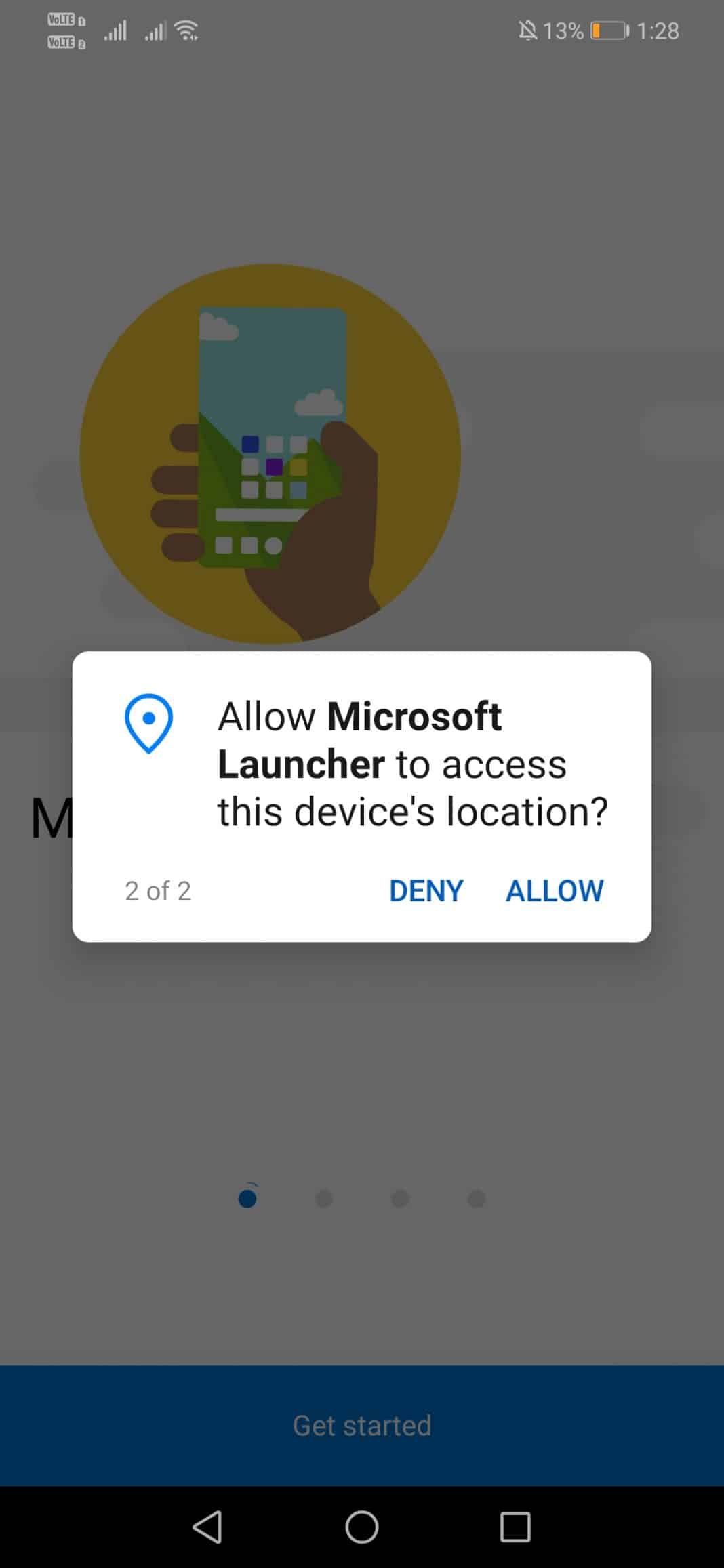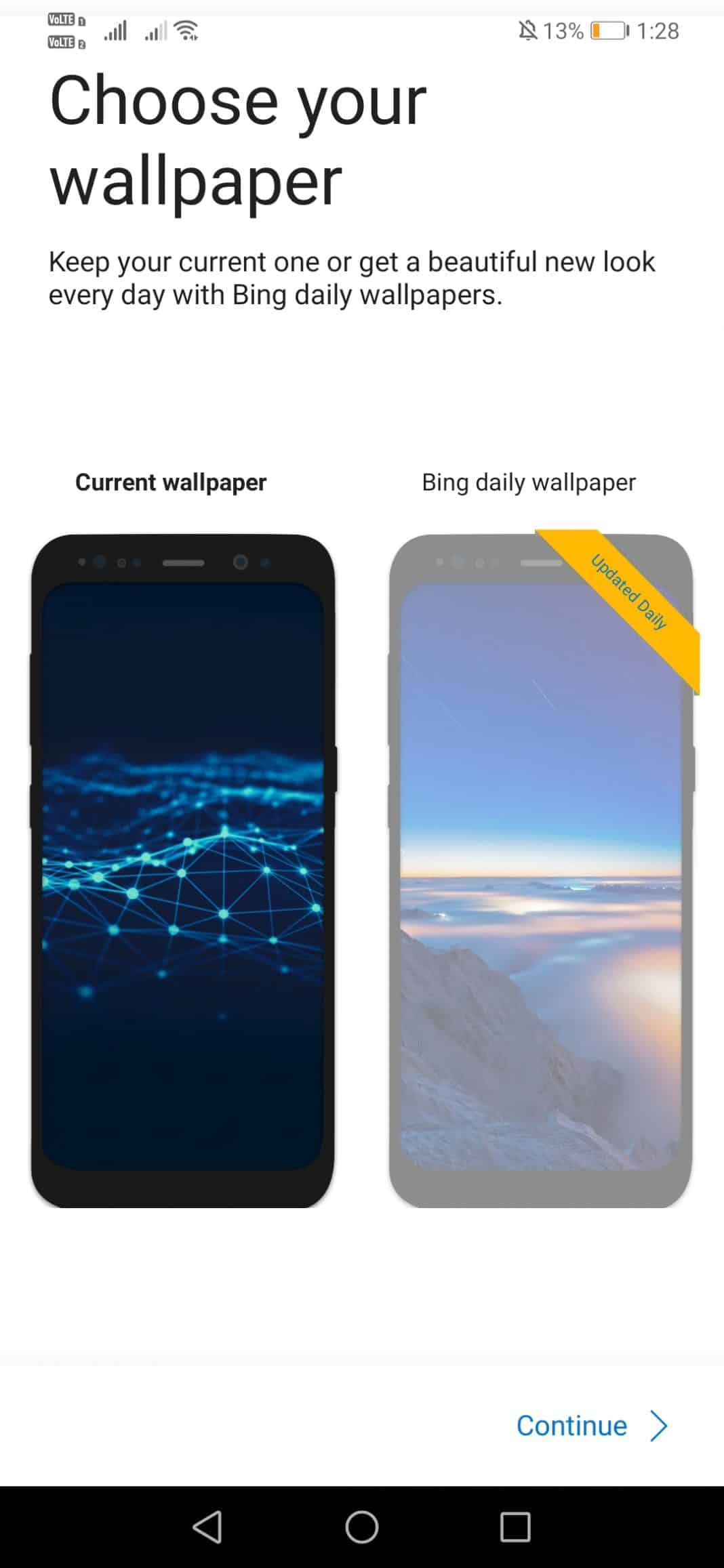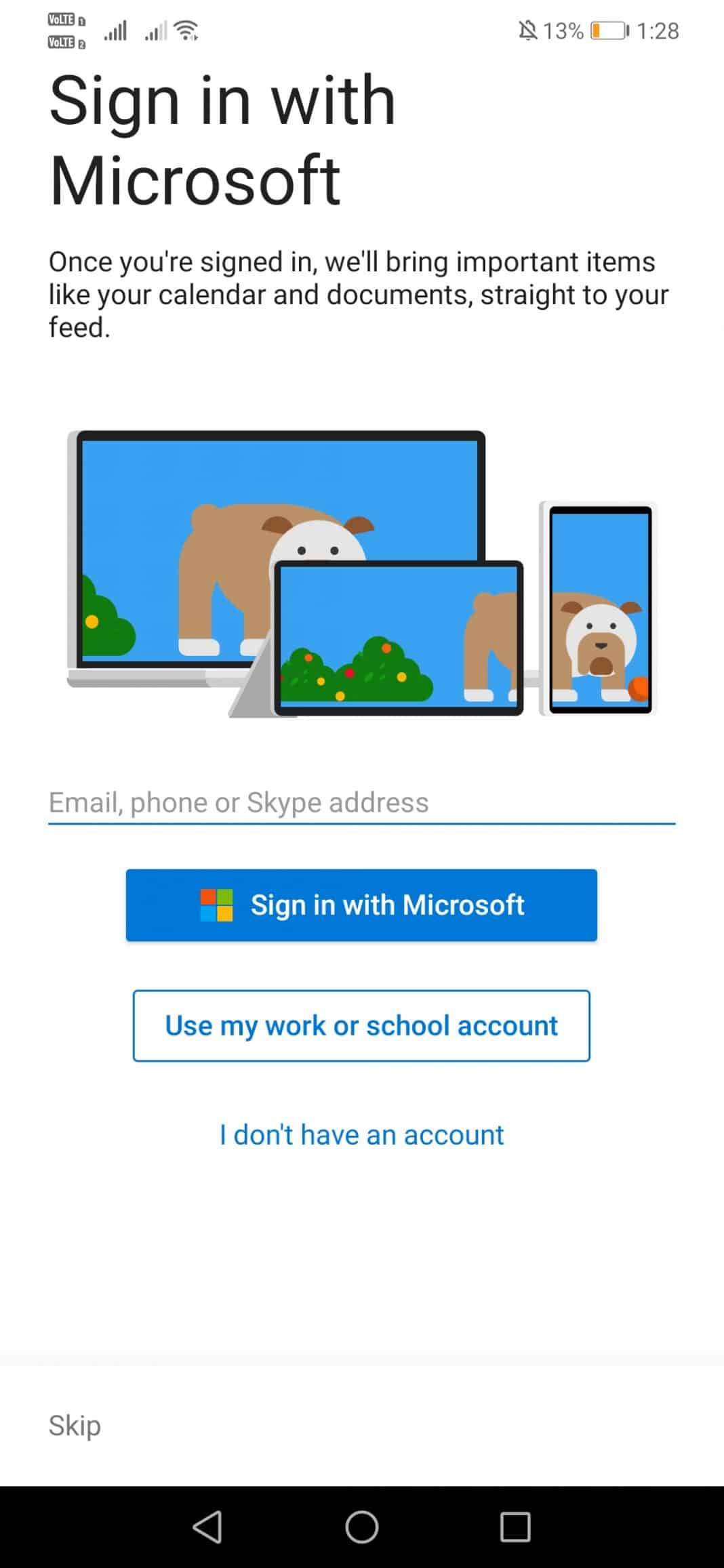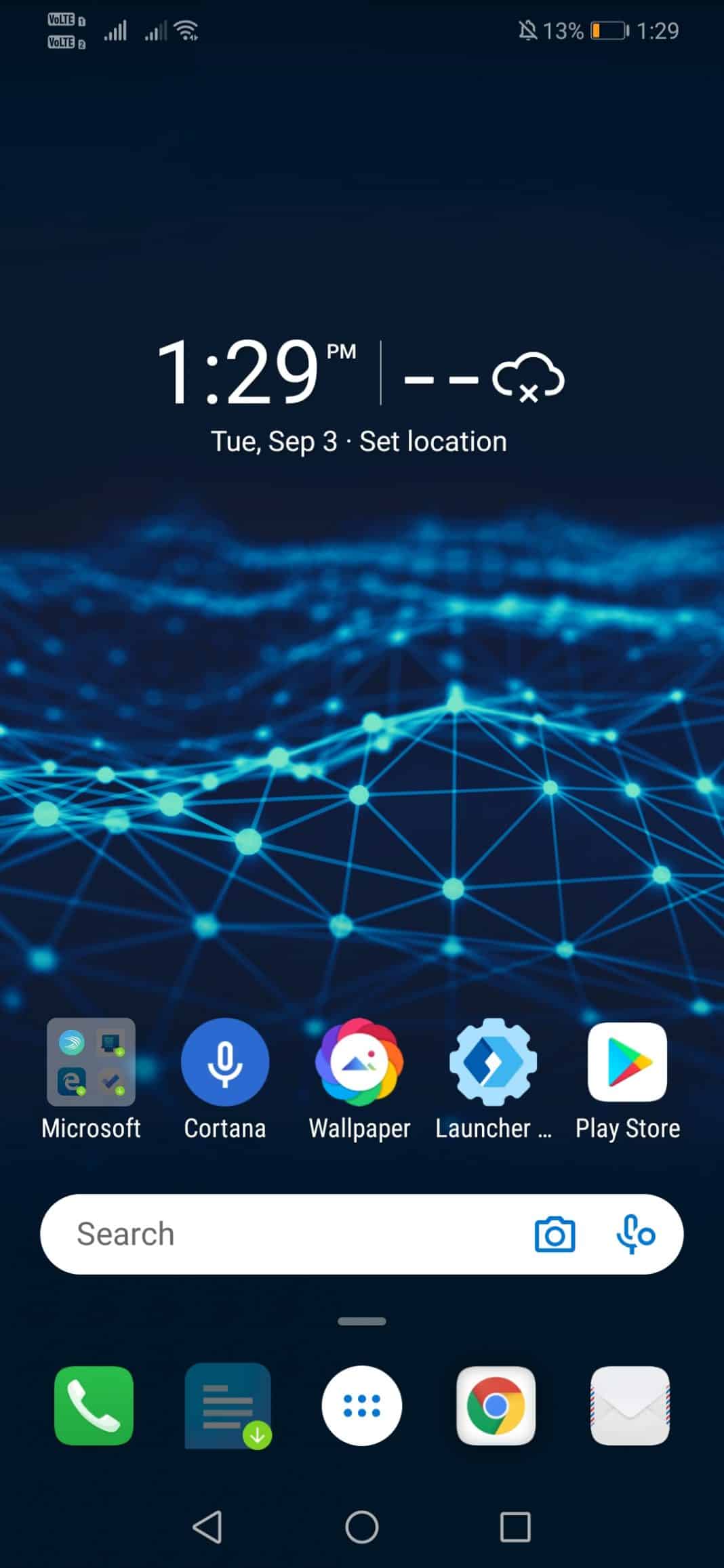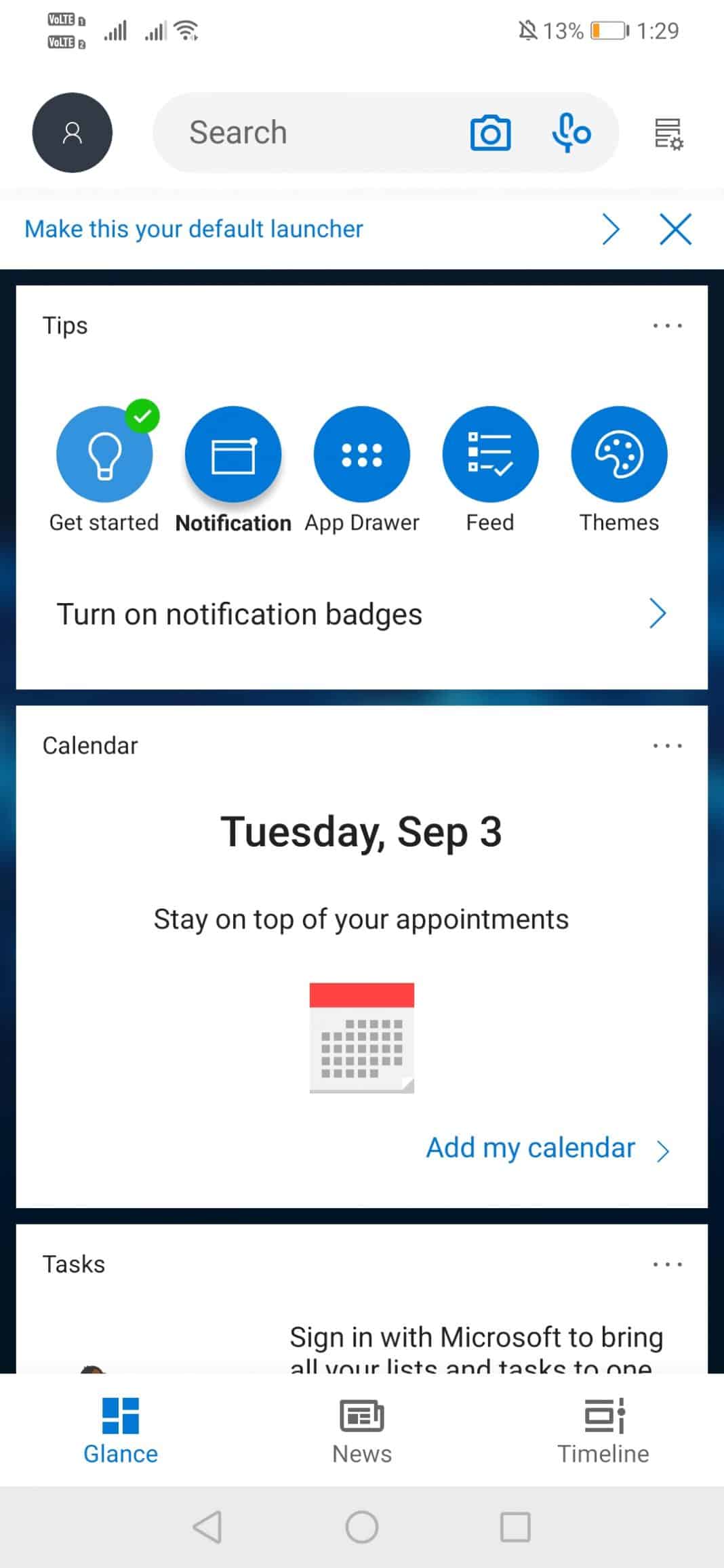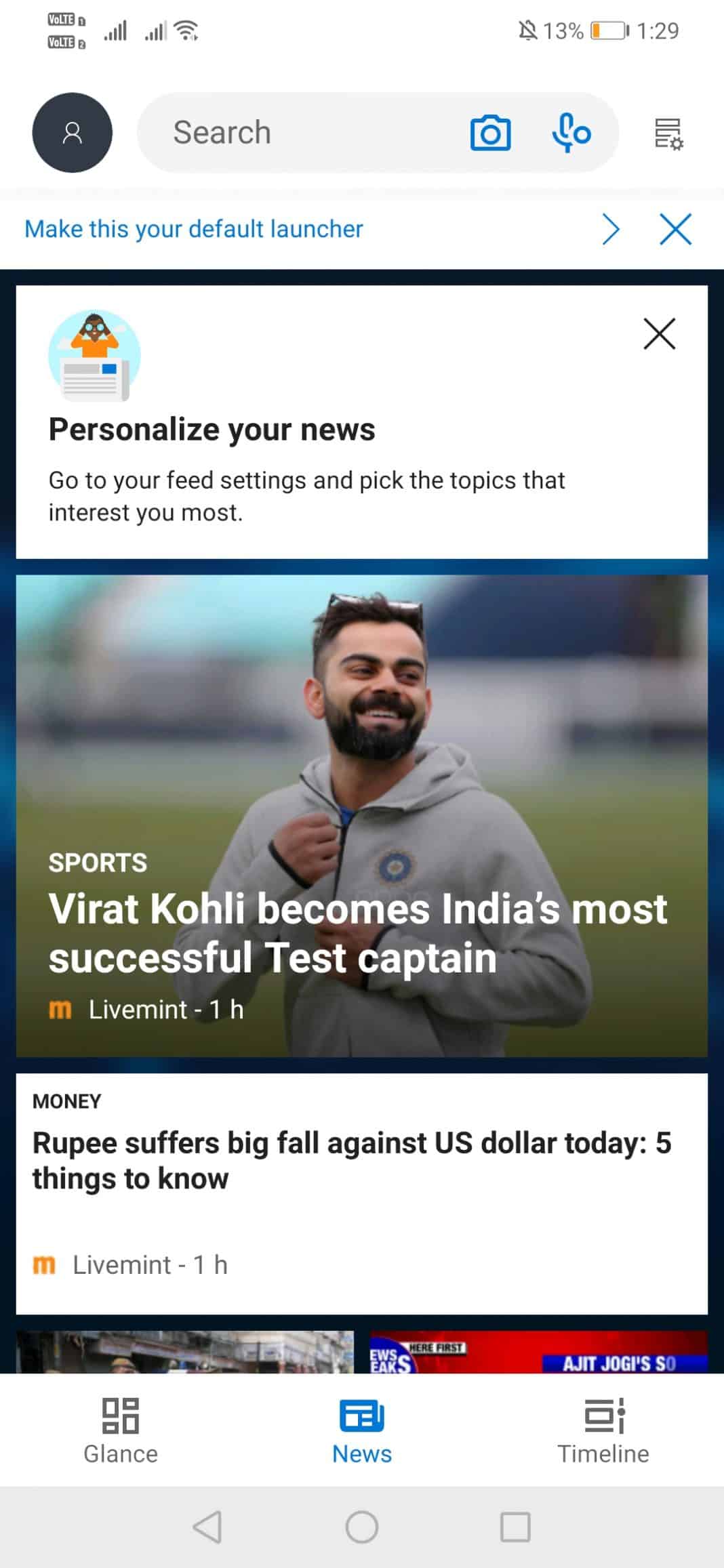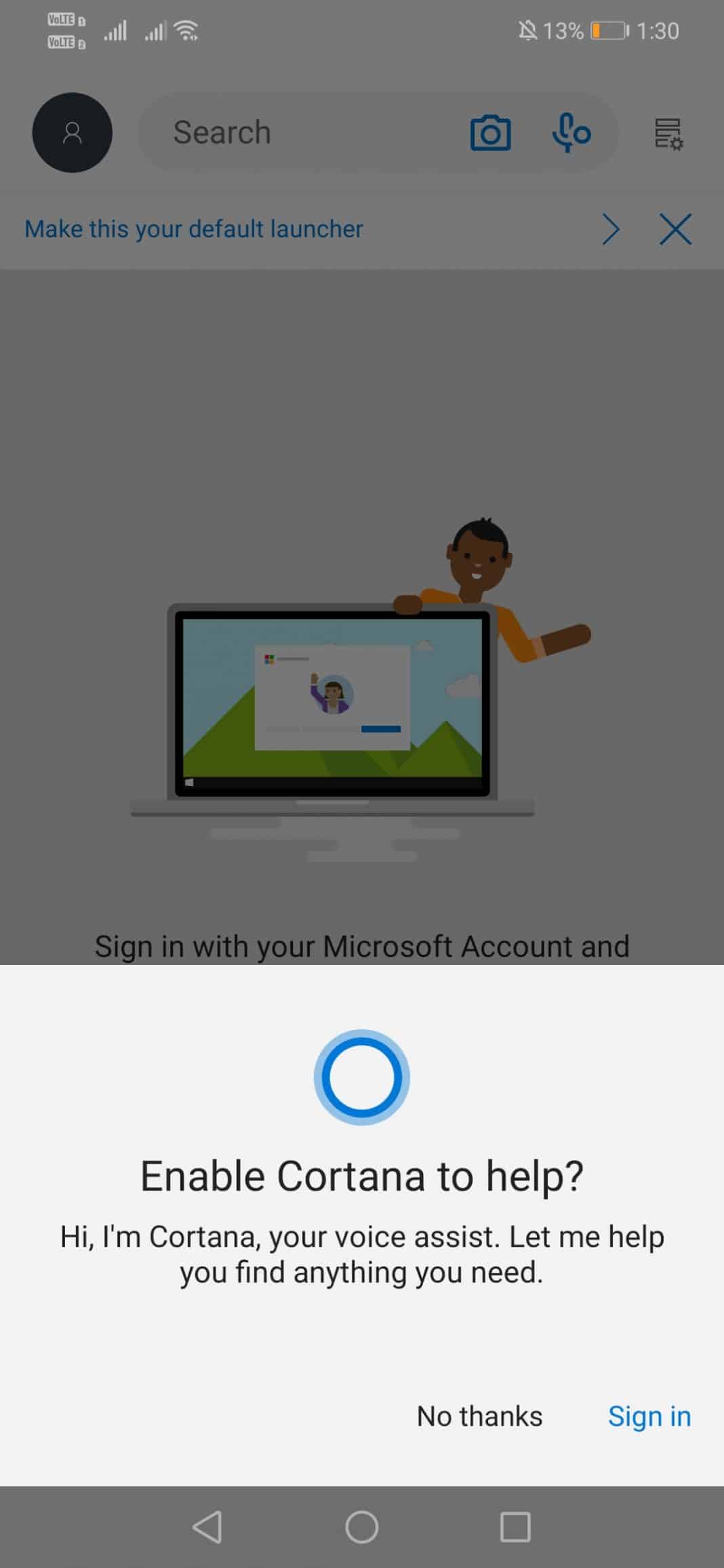Well, if we talk about mobile operating systems, we will most probably think about Android and iOS. However, a few years ago, the Windows mobile operating system uses to exist, but it’s effectively dead at this point. Since Microsoft’s Windows Phone platform is dead now, Microsoft is trying to develop more and more apps for Google’s Android ecosystem. Microsoft already has lots of its apps published on the Google Play Store like Cortana, launcher, etc. Microsoft also has a launcher app for Android that is capable enough to prove you a complete Microsoft experience on Android. Microsoft Launcher basically combines Microsoft’s feature in the Android operating system. Some of the key features of Microsoft launcher includes a Bing-powered search engine, one-tap access to Cortana, personalized feeds containing a calendar, events, etc. So, if you are also searching for ways to create a Microsoft experience on Android, then you need to go through some of the steps given below. In this article, we are going to share a method that would help you to turn your Android’s User Interface into Windows.
Steps to Turn Your Android User Interface into Windows
The method is quite simple and easy and you just need to follow the simple step by step guide discussed below to proceed. Step 1. First of all, download and install Microsoft Launcher on your Android smartphone.
Step 2. Once installed, open the app and you will see a screen like below. Here you need to tap on ‘Get Started’
Step 3. In the next step, you will be asked to select whether you want to share data with Microsoft of Not. In this step, tap on ‘Not Now’
Step 4. Now you will be asked to grant a few permissions. Simply, grant all to continue.
Step 5. Now you need to select the wallpaper. You can choose to use the current wallpaper or Bing Daily wallpaper.
Step 6. In the next step, you will be asked to sign in with the Microsoft account. Simply sign in with the Microsoft account.
Step 7. Now you will be asked to pick the favorite apps. Pick the apps as per your requirement.
Step 8. Now you will see the main interface of the Microsoft launcher.
Step 9. Swipe right to see the features at a glance.
Step 10. On the news section, you can explore the news. It automatically syncs with your reading habits to show you relevant news.
Step 11. Similarly, you can also use Microsoft’s Cortana.
That’s it, you are done! You can explore Microsoft Launcher’s Settings page to explore more customization options. So, this is how you can turn your Android’s user interface into Windows with Microsoft launcher. Hope this article helped you make sure to share it with your friends as well. If you have any doubts, let us know in the comment box below.