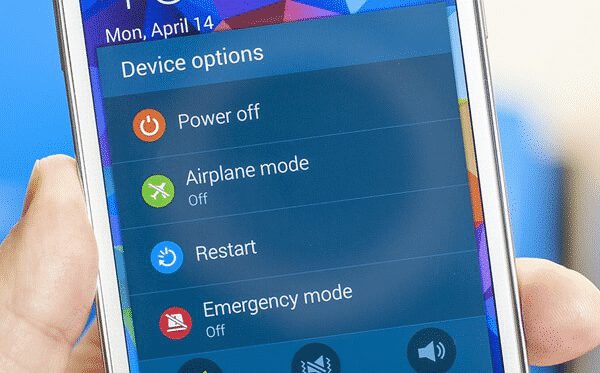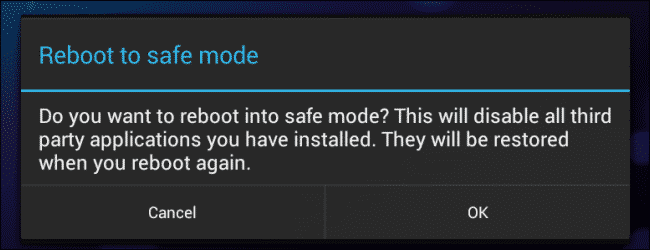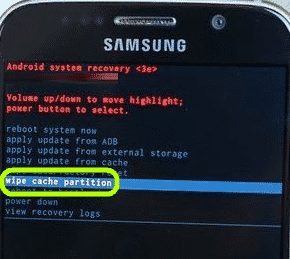However, just like every other mobile operating system, Android does have a few bugs and errors. Recently, few Android users were found experiencing an unusual error. Some users have reported that the ‘Unknown Source’ option of Android is automatically turning on. Not only that, but users have also reported that they have manually disabled the ‘Unknown Sources’ from the settings, but within 30 minutes or so, the option switches back to on. So, if you are also experiencing such a strange thing, then you are reading the right article.
Unknown Sources Keeps Turning On? Here’s How To Fix The Problem
In this article, we are going to share a few best methods to fix Unknown Sources keeps turning on problem. So, let’s check out how to fix Unknown Sources keeps turning on problem on Android.
1. Restart Your Android Smartphone
Well, as we all know that a simple restart can sometimes fix complicated hardware or software related issues. So, before following the next methods, make sure to restart the Android smartphone to check whether the problem persists. So, simply close all opened task and restart your Android smartphone. Once done, use it for a while and check whether the Unknown Sources is turning or not. If it’s turning on, then follow the next methods.
2. Install Malwarebytes
Malwarebytes is one of the leading security tools available for Windows and Android operating systems. The great thing about Malwarebytes is that it effectively scans and removes malicious files from the system. So, if the Unknown Sources option is turning on due to malware or malicious files, then Malwarebytes will find and remove the culprit. Simply, head to the Google Play Store and search for Malwarebytes. Download & install the app from there. Once downloaded, scan your Android smartphone for malicious files. Once done, restart your computer to check whether the problem persists.
3. Reboot Into the Safe Mode
Just like Windows computer, the Android mobile operating system also allows users to reboot smartphone into the safe mode. Well, rebooting into the safe mode will disable all apps excluding the system apps. So, if the Unknown Sources option is turning on by itself due to some apps, then the problem will not appear on the Safe mode. Safe mode key combination varies from device to device, so you need to search the internet for the combination of your device. Samsung and Pixel smartphone users need to press and hold the Power button. On the Power option, tap and hold the ‘power off’ button. Now you will get a prompt message ‘Reboot to safe mode’, tap on ‘Ok’. You can also follow this article – How to Turn On & Off Safe Mode on your Android Once booted into the safe mode, use your smartphone for a while to notice whether the ‘Unknown Sources’ is turning on or not. If it doesn’t, then you need to check the installed apps.
4. Wipe Cache Partition On Android
Well, the system cache partition on Android stores temporary system data. This cache file helps the Android system to access the apps and games more quickly. However, if the cache becomes outdated, it can trigger lots of problems. One of those problems is the ‘Unknown Sources Keeps turning on’. So, in this method, we are going to wipe the cache partition on Android. First of all, users need to enter the Recovery mode on their Android smartphone. Press and hold the Power button + home button and volume up button together to enter the recovery mode. If the key combination does nothing on your device, then you need to search the internet for the combination of your device. Once you are into the Recovery mode, use the volume down button to select ‘Wipe Cache Partition’. To select the option, press the Power key and wait until you get the option ‘Reboot system now’. So, this is how you can wipe cache partition on Android to fix Unknown Sources turning on by itself problem. So, these are the 4 best methods to fix Unknown Sources turning on by itself problem. If you know any other methods to fix the problem, let us know in the comment box below.